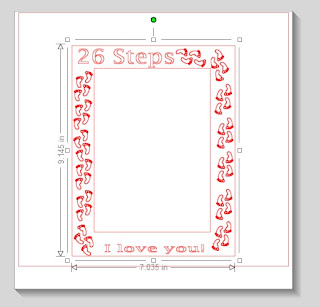The count down to our Disney Cruise is at 10 days! We are so excited! Chris and I have been looking into cruise excursions and making reservations for activities on and off the boat. One of the activities on the boat is a night with the theme of "Pirate in the Caribbean." It is a deck party and people come dressed up, so keeping with the spirit of the cruise I have been trying to find Chris and I something fun to wear. The other day at Target I found these pirate accessories in their dollar section.
Searching my costume box I found that I had an unopened pirate shirt, perfect for Chris to wear! (Excuse the wrinkles) This gave Chris the perfect excuse to buy the linen pants he has been wanting for a while! I must say he is going to make one dashing pirate!
After shopping costume stores and looking online, I wasn't interested in any of the women pirate outfits, so naturally I decided I would make my own. I found this shirt in the kids section at Kohl's and created the outline using an image I found online. I didn't take pictures of the process, but I used the Smooth Red Silhouette Heat Transfer material for the design. When using the heat transfer during my first attempt, I didn't put anything between the plastic and the iron, thus melting the plastic transfer sheet before the design stuck. For attempt two I used a paper towel between the iron and the transfer, and it worked great! I didn't use a template for rhinestones this time, instead I used the Silhouette Pick Me Up Tool to place black rhinestones in the cut out section of the eye piece. I reused the plastic that came off the heat transfer and ironed the rhinestones onto my shirt. I found a large belt on clearance and a black skirt I cut up to complete the outfit!
For my last Disney Cruise project I wanted to make Chris something "Disney" to wear, but he is not the type of guy to wear a Mickey branded across his chest. I decided to subtly hide the logo on the side of his shirt and wrap it from front to back. I did not want to use the heat transfer materials this time because most shirts of this style don't look screen printed, instead I went with the Silhouette Fabric Ink.
I used the red and cyan colors, and I didn't mix them. There is a color wheel in the Fabric Ink Idea Book that tells you how to mix the primary colors to get a desired color. Maybe next time I will do a creative color, but this time I went with the easy route. I used the same logo I have used for the count down in the top picture and the Disney Cruise Rhinestone Shirt I made in previous posts. The fabric ink recommends that you use a transfer stencil vinyl, but it is only nine inches. I cut it once, but I realized I wanted a larger design. The grey is the fabric stencil vinyl and the navy is regular 12 inch vinyl.
Using the Silhouette Studio I first tried to stretch the logo and change the dimensions to 12 in. by 30 in., you can do this on the right hand side of the screen as shown below. The Silhouette says it can cut an image 12 in. by 10 ft., so I thought this should work. After loading the vinyl the rollers started pulling more from one end, resulting in vinyl being bunched up on one side and the blade still cutting. (I didn't figure out until later that this was most likely because the starting line of the vinyl was not evenly cut, and probably had nothing to do with the design.)
When that attempt failed I decided to stick with what I knew would work and went back to a 12 in. by 12 in. design. I kept the same dimensions for the logo, but cut it in half. I used the cut line tool, as shown by the arrows, to cut my image in half. I sent one page through the cutting process, then rotated the design and did the same for the other half.
After the cuts were made I weeded each sheet and matched them up on the shirt (**before starting this process I washed and ironed the shirt). When using fabric ink you keep the outline of the image for the stencil and weed the center. Unfortunately for the process I chose I am left with two half logos...not sure what I can use these for, but I saved them.
I matched the logos up along the side seem of the shirt (I figured an arm would cover any mistakes I made along this line). I painted the front first, used a hair dryer to speed up the drying process, then flipped the shirt over to paint the side seem and back. Once both sides were done and dry I peeled off the vinyl and ironed the paint to seal it in to the shirt. Hopefully Chris will like this shirt as much as I do!
 |
| Front |
 |
| Back |